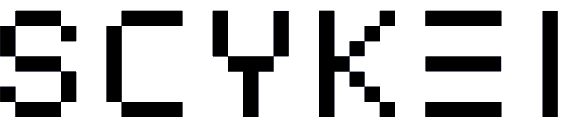Scykei Quick Support Center
FAQs
My Account
How do I create a SCYKEI account?
You can click "Sign up " to create a new account by following this link (https://www.scykei.com/my-account/). Alternatively, you can add the product(s) to your shopping bag without having an account, and on checkout, you will be asked whether you want to continue as a guest or create an account.
I have an account with SCYKEI, but I cannot remember what email.
When registering an account with SCYKEI, an automated confirmation email will be sent to the email address provided. If you have already checked all your email addresses and could not find the welcome email, it may be in your junk or spam folder. If you cannot work out which email address you registered with, please send your details to our customer service, and we will look into it for you.
I forgot my password.
You can click "Home→My Account " and enter your username or email address. You will receive a link to create a new password via email.
I can't log into my account.
- Make sure you are entering the email address you used to register with SCYKEI.
- Try to reset your password using the password reset options (see I forgot my password)
- If you still cannot log in, please get in touch with our support, providing error messages and any other details that can help us identify the issue.
General
I have a problem with the product.
We advise you to check the User Manual first. If the issue cannot be resolved through the User Manual, our customer support team should be able to assist you.
How long will it take to repair my product?
Please contact your direct dealers for more information.
How long is the warranty valid?
The default hardware defect warranty is one year, and the battery and charging cable are half a year.
How do I find the nearest service centre?
Please contact your direct dealers for more information.
How do I fix an issue with my product?
Please contact our Customer Support to diagnose any issues with your product.
How much are spare parts?
Please contact our customer support to have any issues with your product diagnosed first.
What does the warranty cover?
Defects caused by the following reasons are not free warranty services:
(1)Self-assemble or disassemble;
(2)Fall and damage during use;
(3)All man-made damage or due to the fault of a third party, improper use (such as:
smart watch water, external force crushing, scratches in the use process, etc.).
Please refer to the User Manual & Warranty Card provided with your product.
Please contact your direct dealers for more information.
Product usage precautions
Bluetooth Connection
Common Problem | How to Fix |
How to use the APP to connect to the Bluetooth of the watch | 1. To activate the watch for the first time, you need to connect a charging cable to charge to activate the watch; 2. How to download and install the APP: ①Download and install the CK OS APP by scanning the QR code on the watch screen; ②Scan the QR code on the manual to download and install the CK OS APP. Note: Android users can search for CK OS download and installation on Google Play; iOS users can search for CK OS download and installation on the APP Store); 3. Open the CK OS APP, follow the operation steps prompted by the APP to register an account, and register the account; 4. Scan the QR code on the watch screen through the APP or bind the watch by searching for the Bluetooth of the watch ; Precautions: APP updates and APP requirements for mobile phone system versions are as follows: ①. CK OS APP will not be updated automatically. For your better user experience, you need to go to the APP app store to update the APP to the latest version for experience; ②. Android mobile phone system requires Android 8.0 and above, or iOS mobile phone system requires iOS 13.0 and above to install and use. |
The watch cannot connect/bind the APP. | 1. The watch is not nearby, and the watch should light up the screen of the watch when connecting to the APP; 2. The Bluetooth function of the mobile phone is faulty, turn off the Bluetooth of the mobile phone and then turn it on again; 3. If the Bluetooth module of the watch fails, you need to force restart the watch and restart the Bluetooth module (force restart the watch operation: when the watch is in the charged state, press and hold the side button for 10s to force restart the watch) 4. The watch is connected by other mobile phones → Slide down on the main page of the watch to check the connection status of Bluetooth. Bluetooth is connected, and the Bluetooth icon at the top right of the screen is displayed as a green/blue icon ; the Bluetooth connection at the top right of the Bluetooth unconnected screen is displayed as a white icon ; 5. The CK OS APP used by customers is not the latest version → Android users can search for CK OS through Google play to download and install the latest version of the APP, iOS users can search for CK OS through the APP store to download and install the latest version of the APP; 6. The system version of the mobile phone does not support → Android system requirements above 8.0, iOS system requirements above 13.0; 7. The customer has connected the watch with other mobile phones before and performed Bluetooth pairing. When connecting with a new mobile phone, he needs to ignore the Bluetooth of the bound watch in the original bound mobile phone Bluetooth device; 8. If the watch still cannot be connected to the CK OS APP after the above investigation steps, it may be that the Bluetooth module of the watch is damaged. It is recommended to replace it for the customer. |
The watch and APP frequently have Bluetooth disconnection problems. | 1. The Bluetooth connection distance of the product is about 10m. If it exceeds this range or there is an obstruction, the Bluetooth signal of the watch will be weakened, the connection distance will be shortened, and the connection between the watch and the APP will be disconnected; 2. The CK OS APP was killed when running in the background, resulting in Bluetooth disconnection. The following operation steps can prolong the survival time of the Android system APP in the background → APP → My → Rights Management → Background Run Permission Settings → Turn on the switch, turn off battery optimization → Set to unlimited; 3. When the Android phone cleans the background APP, the CK OS APP is cleared by mistake, resulting in a disconnection of Bluetooth. The following operation steps can add the CK OS APP to the cleaned whitelist, so that it is locked in the background and will not be cleared by the background → Android mobile phone operation Enter the interface of clearing the background running application, lock the CK OS APP in the background, and the user will not be cleared when clearing the background application (different mobile phone models, the specific operation method will be slightly different, and the specific operation depends on the mobile phone model) 4. The CK OS APP used by customers is not the latest version → Android users can search for CK OS through Google play to download and install the latest version of the APP, iOS users can search for CK OS through the APP Store to download and install the latest version of the APP; 5. If the Bluetooth function of the mobile phone or watch is abnormal, you need to restart the Bluetooth function of the mobile phone and restart the watch to try; 6.If the problem is still not solved after completing the above operations, please report the problem in the following paths of the APP: APP → My → Problems and Suggestions → Check the upload log, describe the problem, fill in the contact email → click Send, and contact customer service to inform you of your email information after sending. We will locate the problem according to your email information and inform you of further solutions. |
How to bind BT Bluetooth | 1. When connecting the watch for the first time, the CK OS APP needs to obtain the Bluetooth permission of your mobile phone, and you need to click Allow CK OS APP to obtain the Bluetooth permission of your mobile phone; 2. When binding, the BT Bluetooth of the watch will pop up to prompt pairing. You need to click Allow Pairing; if you click Not allowed, you can go to the Bluetooth device found in the Bluetooth of the mobile phone, find the corresponding watch name, and re-pair it. |
How to check whether BT Bluetooth has been bound (with Bluetooth call function) | On the Bluetooth binding device interface of the mobile phone, you can check whether the device is bound. |
When using a new mobile phone to bind the watch, how to correctly unbind it on the previous mobile phone? | 1. Android phones: ① For devices that use Android phones to bind watches, you can unbind the bound watch in the CK OS APP, and the watch can be restored to factory settings without other operations; ② If you don't operate and unbind the watch on the CK OS APP, restore the watch to factory settings directly on the watch side. You need to unpair the bound watch Bluetooth in the Bluetooth of the mobile phone. 2. iOS phone: Remarks: For the device that uses the iOS mobile phone to bind the watch, restore the watch to factory settings on the watch side or unbind the device on the CK OS APP to restore the watch to factory settings, all customers need to bind the Bluetooth device interface of the mobile phone, and ignore the bound watch Bluetooth |
When the mobile phone of the iOS system binds the watch for the first time, Bluetooth has been turned on, but when the APP connects the watch, it prompts that the Bluetooth of the mobile phone is not turned on. | When using iOS mobile phone to install and open the CK OS APP for the first time, a pop-up window will prompt to obtain the Bluetooth notification permission of the mobile phone. If you do not click Allow, the APP cannot obtain the corresponding permission, and the above abnormal problems will occur. You need to reopen the APP to obtain the permission of the Bluetooth switch of the mobile phone. |
Message Reminder
Common Problem | How to Fix |
Message no reminder | 1.The watch and the CK OS APP are disconnected, and the message is not reminded; 2.The watch has turned on Do Not Disturb mode, the message will not remind, and the watch will not vibrate; 3.The watch information is synchronized with the mobile phone information, and the mobile APP message reminder notification needs to pop up a reminder in the mobile phone notification bar. 4.CK OS APP message reminder push switch is not turned on → open path: APP → device → notification management → synchronize mobile phone notifications; check whether the corresponding APP message notification push switch has been turned on 5.CK OS APP does not have system notification permission. Android phones: Get the system notification permission path: APP → My → Rights Management → Notification Use Rights → Authorization Notification Use Rights iOS phone: ① Turn on the message notification switch in the APP, synchronize the mobile phone notification, and turn on the corresponding APP message notification switch. ② If you still can't accept the message notification, click View Solution and follow the steps to check. 6.The CK OS APP is killed when running in the background, and the notification function needs to keep the CK OS APP running continuously in the background → Please refer to the operation of points 2 and 3 in "Bluetooth Disconnect" to set the keep alive and lock the APP in the background, so that the APP can continue to run in the background. 7.If you confirm that there is no problem with the above settings, and confirm that the watch and the APP are connected, you can suggest that the user turn off the switch of the message reminder, turn it on again, and then go to the drop-down interface on the homepage to perform the data synchronization operation to see if the message reminder can be restored; 8.If the problem is still not solved after completing the above operations, please report the problem in the following paths of the APP: APP → My → Problems and Suggestions → Check the upload log, describe the problem, fill in the contact email → click Send, and contact customer service to inform you of your email information after sending. We will locate the problem according to your email information and inform you of further solutions. |
No reminder for incoming calls | 1.The watch and the CK OS APP are disconnected, and incoming calls are not reminded; 2.The watch has turned on Do Not Disturb mode, the incoming call will not be reminded, and the watch will not vibrate; 3.The push switch of the incoming call reminder is not turned on. Operation steps: APP → Device → Notification → Phone. |
Call reminder does not display contact remarks | 1.The APP has not obtained the permission to read the mobile phone address book, and the user needs to manually open the permission; Android phone: Open application information → permissions → address book Apple phone: Open phone settings - Bluetooth - icon on the right side of the device - sync address book 2.The contacts noted in the mobile phone address book contain special symbols, resulting in calls not showing the contact remarks. 3.You need to add a contact on the APP side first: APP-Device-Address Book-Add Contact. |
Message reminder does not display message content | 1.The content of the watch reminder is consistent with the content of the pop-up window of the mobile phone notification bar. Please check whether the APP message reminder content of the mobile phone pop-up window is displayed; 2.Messages with pictures, special symbols, emoticons, etc. do not support display. |
The message reminder content does not display special symbols | The watch currently does not support the display of special symbols. |
The content of the message reminder is incomplete and missing. | 1.Message content with pictures, special symbols, emojis, etc. does not support display; 2.A message reminder content, the watch supports up to 256 bytes (approximately 128 English letters). If the text of a message reminder content is too long and exceeds the maximum limit that the watch can display, the subsequent content will be displayed incompletely. |
Watch Firmware
Common Problem | How to Fix |
The watch automatically restarts. | 1.Confirm with the user under what circumstances the watch is automatically restarted and what actions are done before restarting. 2.Confirm the restart frequency of the user's watch, whether it is restarted multiple times a day until it cannot be used, or occasionally. 3.Provide the user's firmware version and APP version, and report the problem in the following paths of the APP: APP → My → Questions and Suggestions → Check the upload log, describe the problem, fill in the contact email → click Send, and contact customer service to inform you of your email information after sending. We will locate the problem according to your email information and inform you of further solutions. |
APP
Common Problem | How to Fix |
APP flash back | 1.Let the user delete the APP and download it again. After downloading, turn off the Bluetooth of the mobile phone system and open it again. Restart the APP to see if it can return to normal. 2.After the above operations, there will be a flash back. Confirm the mobile phone model and APP version with the customer. If the problem is still not solved after completing the above troubleshooting operation steps, please report the problem in the following path of the APP: APP → My → Problems and Suggestions → Check the upload log, describe the problem, fill in the contact email → click Send, and contact customer service to inform you of the email information after sending. We will locate the problem according to your email information and inform you of further solutions. |
Bluetooth Call
Common Problem | How to Fix |
No answer button for incoming calls | The BT Bluetooth of the watch is not paired with the Bluetooth of the mobile phone. The user needs to operate it manually. On the Bluetooth pairing interface of the mobile phone, find the Bluetooth name of the watch, and click BT Bluetooth to pair. |
Unable to use the watch to make calls | 1.The Bluetooth of the mobile phone is not turned on; 2.The BT Bluetooth of the watch is not bound to the Bluetooth of the mobile phone. The user needs to operate it manually. On the Bluetooth pairing interface of the mobile phone, find the Bluetooth name of the watch, and click BT Bluetooth to pair. |
How to add/remove frequently used contacts | 1.Add a contact on the APP side: APP → Address Book → Add a contact; 2.Commonly used contacts on the watch side do not support deletion or addition on the watch side, and need to be operated on the APP; 3.Delete frequently used contacts: APP → Device → Address Book → Long press the contact to delete. |
How to delete the call history on the watch side | 1.Enter the phone menu, click Call History, slide the call history to the end, click the Delete icon, and confirm the deletion, then all the call history can be deleted ; 2.Deleting one of the call records is not supported for the time being, only all of them can be deleted. |
Sports Type
Common Problem | How to Fix |
Movement distance is not allowed | 1.Outdoor running, outdoor walking, outdoor cycling, and hiking. These four sports modes need to confirm whether the user initiated it on the APP side or on the watch side. ①APP side initiates motion → The distance of motion is calculated according to the GPS of the mobile phone. Weak or no GPS signal will lead to errors in the distance of motion. The motion distance data comes from the mobile phone. If there is an error, let the user confirm whether the GPS signal of the mobile phone is good and whether it has been interrupted during the exercise, which will cause the movement distance to be inaccurate. ②Watch side initiates motion → The calculation of distance is estimated by the number of steps of the customer's movement through a certain distance algorithm (number of steps * stride length), and the stride length is calculated by the user's set of height, weight, gender, age and other data. It is recommended that customers set personal information accurately when setting personal information. At the same time, the user's state of movement is different during the movement (e.g. stop-and-go during the movement), and the watch will also have certain errors when calculating the number of steps, which will cause certain errors in the movement distance. 2.Indoor running, indoor walking → distance is calculated according to the algorithm (number of steps * stride length). The stride length is related to height, weight, gender, etc., and there will also be certain errors; 3.Outdoor riding: initiated on the APP side, the GPS of the mobile phone is called to calculate, so that the movement distance can be displayed; initiated on the watch side, the movement distance cannot be displayed; 4.If the problem is still not solved after completing the above troubleshooting steps, please report the problem in the following path of the APP: APP → My → Problems and Suggestions → Check the upload log, describe the problem, fill in the contact email → click Send, and contact customer service to inform you of your email information after sending. We will locate the problem according to your email information and inform you of further solutions. |
Track chart not displayed | 1.After the watch and APP are successfully connected, initiate outdoor sports on the APP side, and wait for the watch to appear 3-2-1-Go synchronously with the mobile phone, start timing, and then start the movement. The track map will be displayed normally after the movement is over. 2.If the watch is successfully connected to the APP, and only the APP is not displayed after synchronizing the sports data, it is recommended to restore the watch to factory settings before trying. 3.If the map is still not displayed after restoring the factory settings, confirm with the user whether the APP and watch firmware are the latest, and verify again after updating to the latest version. 4.If the problem is still not solved after completing the above troubleshooting steps, please report the problem in the following path of the APP: APP → My → Problems and Suggestions → Check the upload log, describe the problem, fill in the contact email → click Send, and contact customer service to inform you of your email information after sending. We will locate the problem according to your email information and inform you of further solutions. |
Sports calorie data is inaccurate | 1.The sports calorie data of the watch is related to the user's exercise volume, exercise duration, exercise heart rate data, personal information, etc., and is calculated based on certain algorithm rules. Customers must be accurate when setting personal information; 2.The calculation of the exercise calorie is strongly related to the heart rate of the user during exercise. During exercise, it is recommended that the user wear the watch a little tighter to reduce the leakage of the heart rate lamp due to jitter during exercise, which in turn causes a large deviation in the exercise heart rate, which in turn affects the calculation of the exercise calorie. 3.If after completing the above investigation steps, the sports calorie data is still very biased, please report the problem in the following path of the APP: APP → My → Questions and Suggestions → Check the upload log, describe the problem, fill in the contact email → click Send, and contact customer service to inform you of your email information after sending. We will locate the problem according to your email information and inform you of further solutions. |
No distance data for outdoor cycling | The watch itself does not have a GPS module, and the outdoor riding movement initiated by the watch end will not calculate the distance. Only the outdoor riding movement initiated by the APP end will calculate the distance by calling the GPS of the mobile phone; |
How to obtain a GPS track map | 1.If the movement initiated by the APP and the GPS signal of the mobile phone is good, after the movement is over, you can view the movement track in the movement details; 2.The watch with its own GPS can directly initiate outdoor sports through the watch end. If the GPS signal is good, the motion track map will be refreshed and displayed synchronously in the app after the exercise, and the watch end can also view the track map. 3.Currently, sports with movement tracks are supported: outdoor walking, outdoor running, hiking, outdoor cycling, and other sports are not supported. |
The GPS track map is inaccurate and deviates from the original trajectory | 1.The motion track map recorded by the APP is recorded according to the GPS signal strength of the motion initiating end. If the GPS signal of the motion initiating end is weak or no signal, the trajectory map will be deviated or inaccurate; 2.The following common scenarios can cause the GPS signal at the initiating end of a campaign to weaken: ①There are tall buildings near the sports venue, which can affect the GPS signal. ②The moving place is attached to the water surface/lake surface/sea surface, etc. The reflection of the mirror surface will affect the GPS signal; ③During outdoor sports, passing through tunnels, bridge holes, and other completely obscured places can cause GPS signals to go missing, causing track deviations. |
When the APP initiates a movement, the GPS cannot locate it. | Through the movement initiated by the APP, the APP calls the GPS signal of the mobile phone to locate. If there is a problem that cannot be located or the signal displayed in the APP is weak, please check whether the GPS signal of your mobile phone is normal and synchronously confirm whether there is any interference to the GPS signal in your surrounding environment, such as surrounding occlusions and similar mirror environments (water, lake, sea, etc.). |
What should be paid attention to in the movement initiated by the APP? | 1.During the movement initiated through the APP, you must carry your mobile phone with you during the movement, otherwise the movement will be interrupted; 2.When playing outdoor sports, it is necessary to observe the GPS positioning of the mobile phone from time to time to see if it can be positioned normally. If there is an interruption or a weak signal, it may cause inaccurate sports data. |